Access your Workspace
Ad blockers, javascript disablers, and tracking blockers should be disabled for the cloud9 domain, or connecting to the workspace might be impacted. Cloud9 requires third-party-cookies. You can whitelist the specific domains.
Access your Cloud9 instance:
In the AWS Management Console, access your Cloud9 instance and customize the environment by:
- Closing the Welcome tab
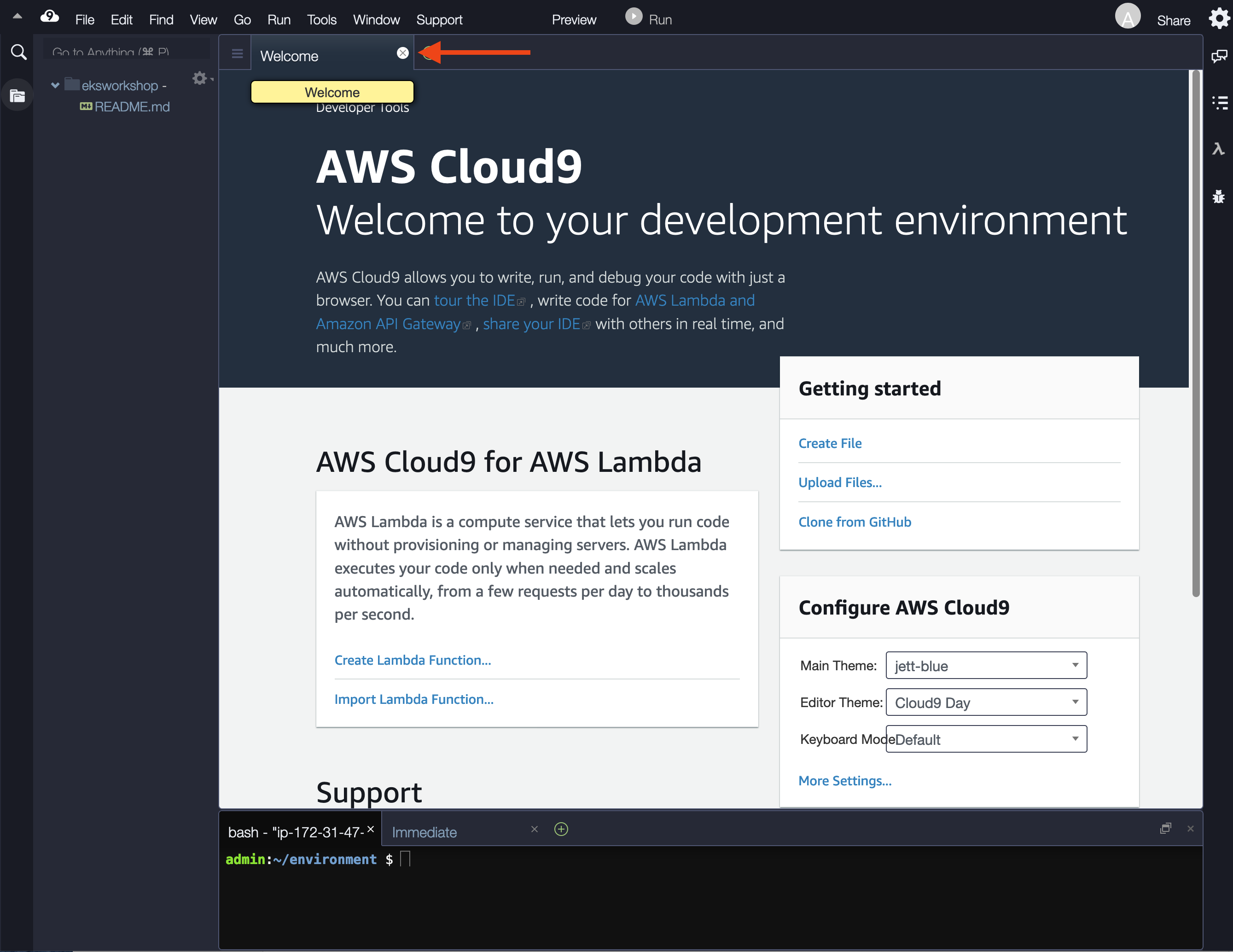
- Opening a new terminal tab in the main work area
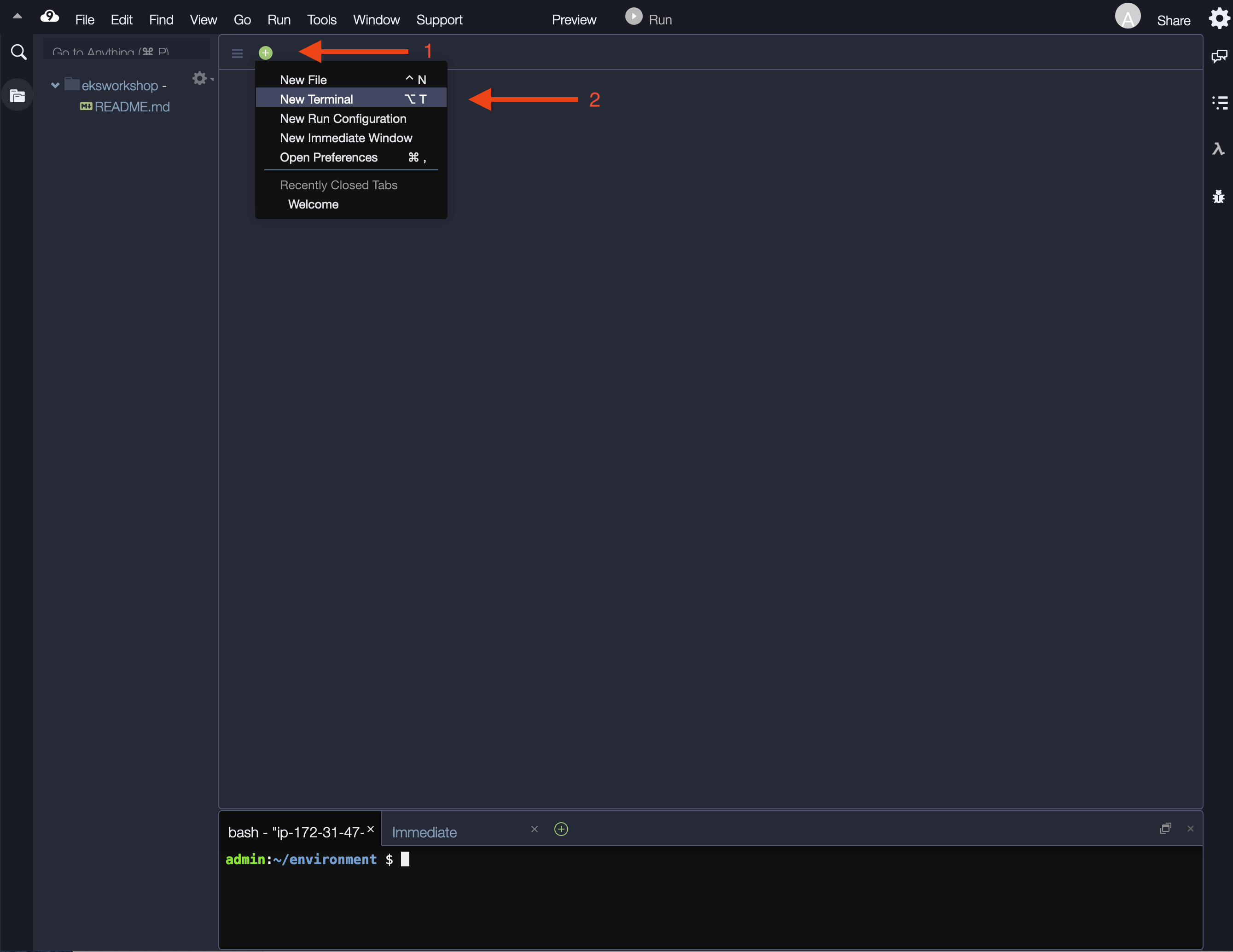
- Closing the lower work area
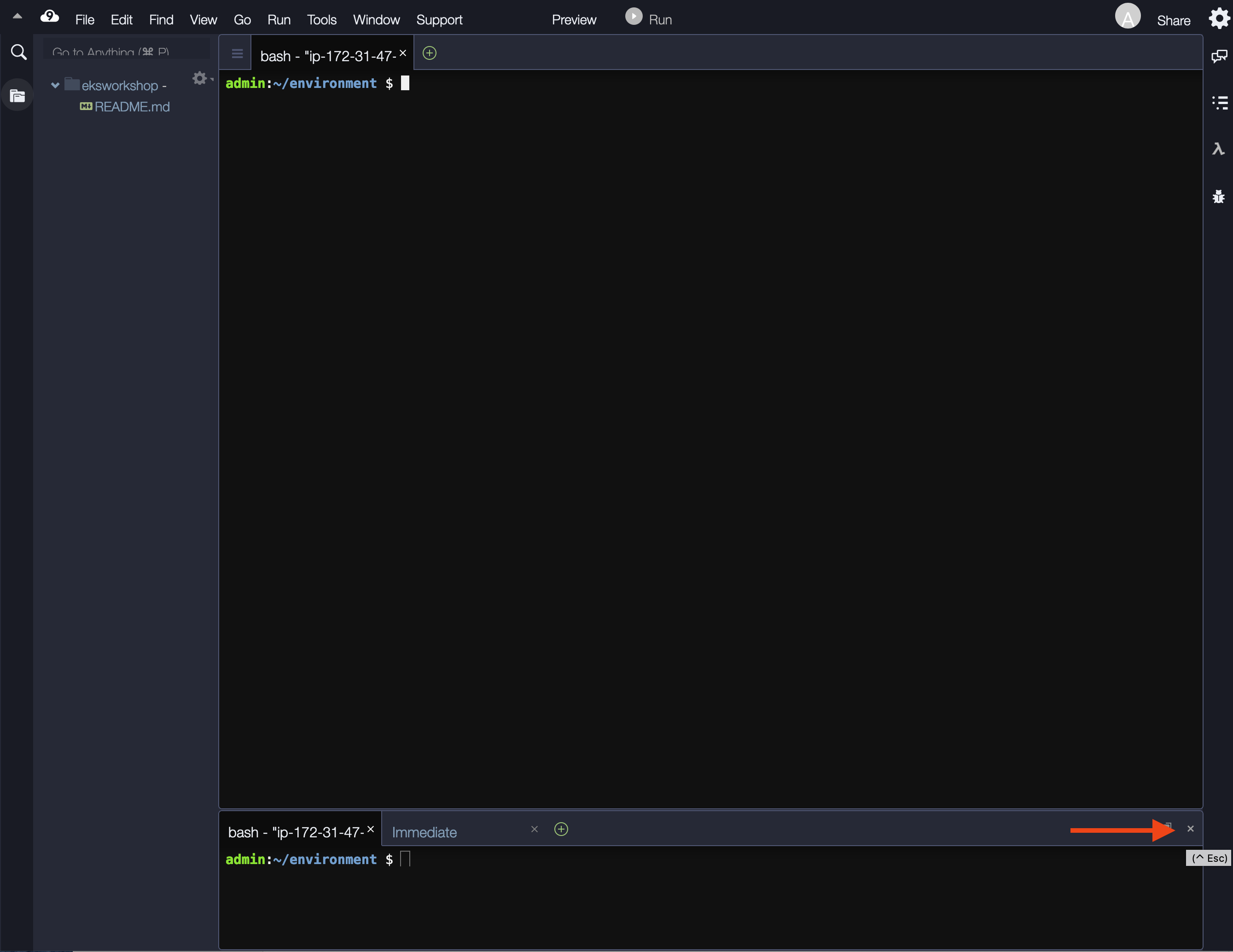
- Your workspace should now look like this
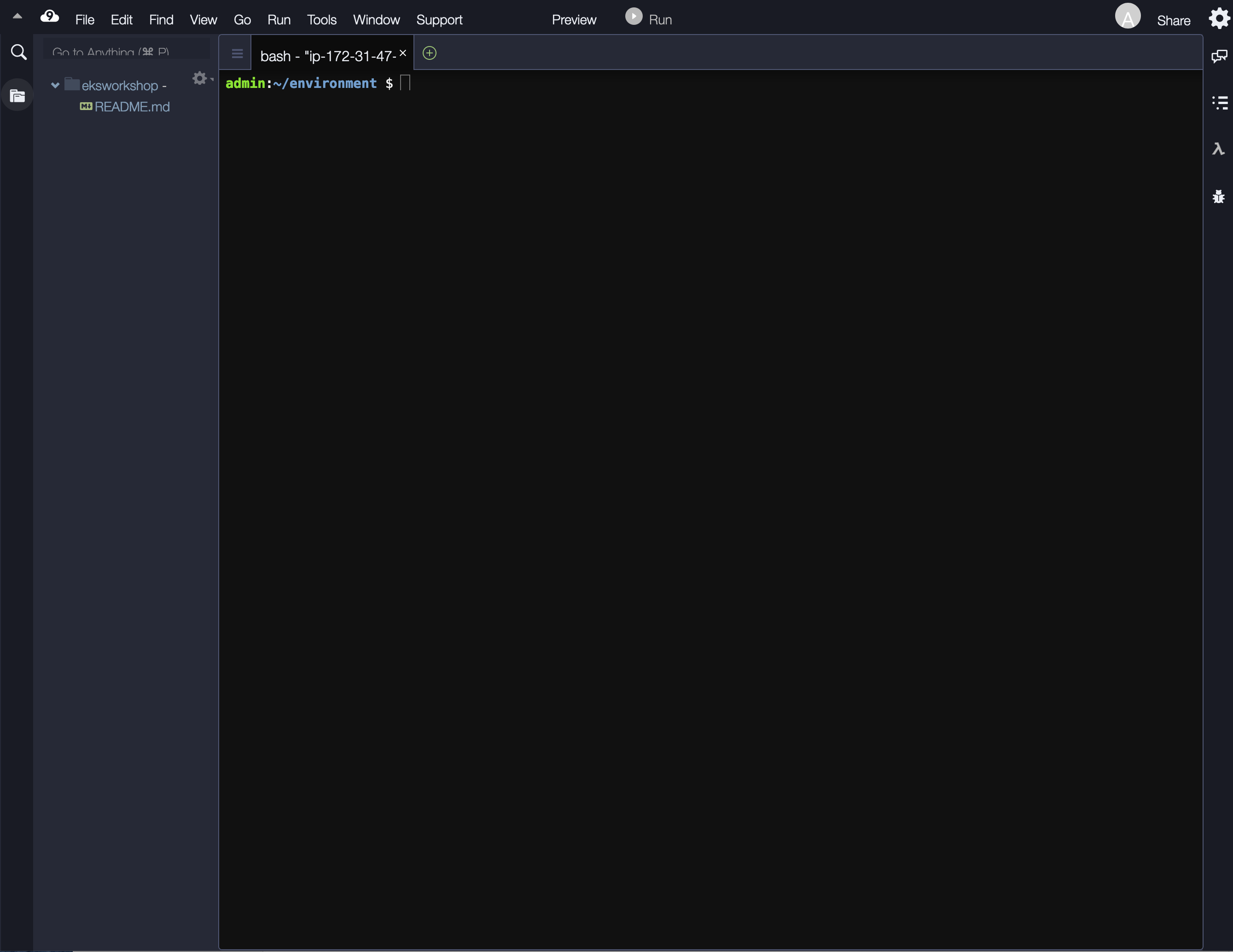
Update IAM settings for your Workspace
Cloud9 normally manages IAM credentials dynamically. This isn’t currently compatible with the EKS IAM authentication, so we will disable it and rely on the IAM role instead.
- Return to your Cloud9 workspace and click the gear icon (in top right corner)
- Select AWS SETTINGS
- Turn off AWS managed temporary credentials
- Close the Preferences tab
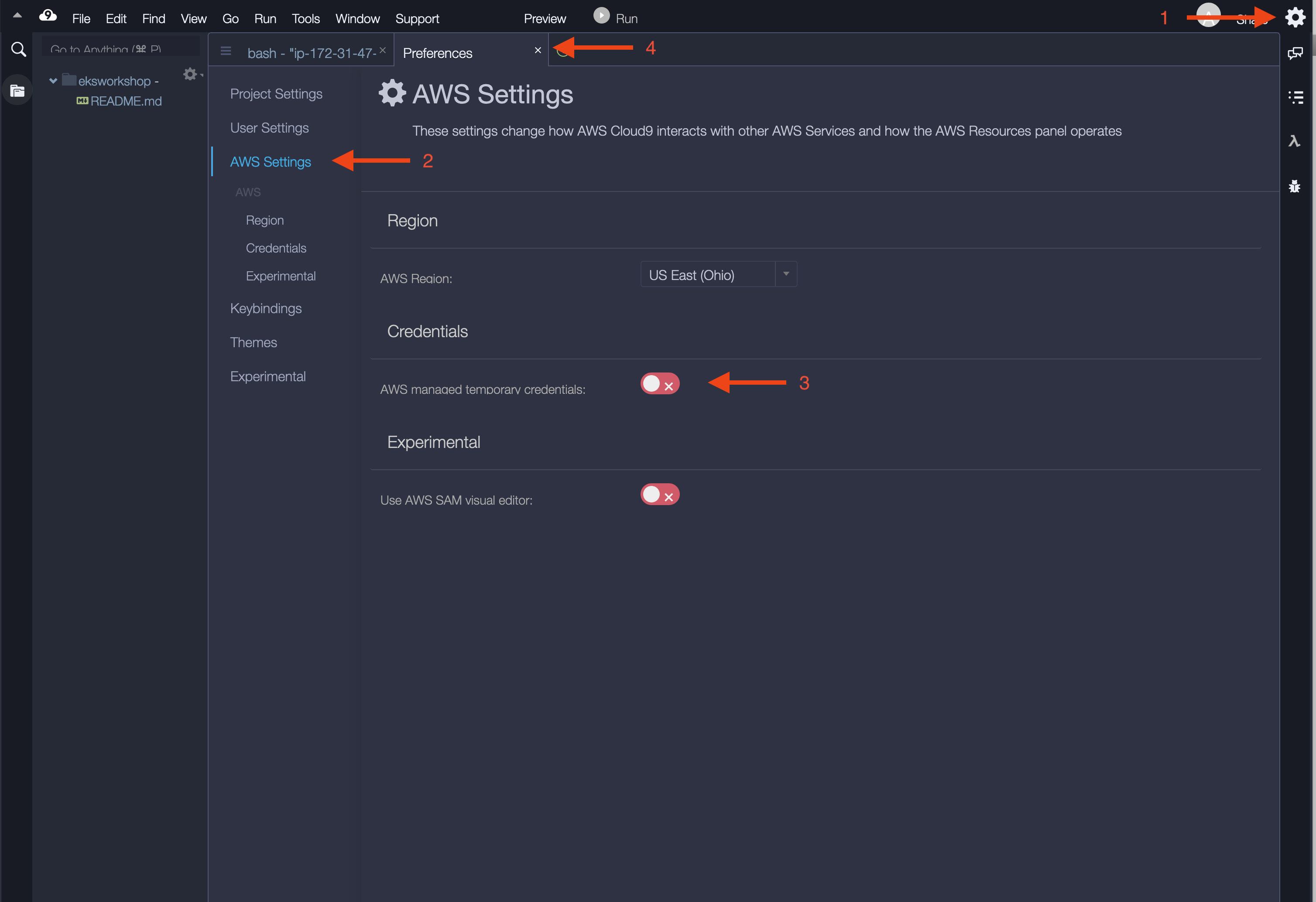
To ensure temporary credentials aren’t already in place we will also remove any existing credentials file:
rm -vf ${HOME}/.aws/credentials
We should configure our aws cli with our current region as default.
If you are at an AWS event, ask your instructor which AWS region to use.
yum install -y jq
export ACCOUNT_ID=$(aws sts get-caller-identity --output text --query Account)
export AWS_REGION=$(curl -s 169.254.169.254/latest/dynamic/instance-identity/document | jq -r '.region')
export AZS=($(aws ec2 describe-availability-zones --query 'AvailabilityZones[].ZoneName' --output text --region $AWS_REGION))
Check if AWS_REGION is set to desired region
test -n "$AWS_REGION" && echo AWS_REGION is "$AWS_REGION" || echo AWS_REGION is not set
Let’s save these into bash_profile
echo "export ACCOUNT_ID=${ACCOUNT_ID}" | tee -a ~/.bash_profile
echo "export AWS_REGION=${AWS_REGION}" | tee -a ~/.bash_profile
echo "export AZS=(${AZS[@]})" | tee -a ~/.bash_profile
aws configure set default.region ${AWS_REGION}
aws configure get default.region
Validate the IAM role
Use the GetCallerIdentity CLI command to validate that the Cloud9 IDE is using the correct IAM role.
aws sts get-caller-identity --query Arn | grep eksworkshop-admin -q && echo "IAM role valid" || echo "IAM role NOT valid"
If the IAM role is not valid, DO NOT PROCEED. Go back and confirm the steps on this page.
Create an IAM role called eksworkshop-admin for EC2 service with Administrator Access -> Attach this role to the Cloud9 EC2 instance.
If you intend to run all the sections in this workshop, it will be useful to have more storage available for all the repositories and tests.
Increase the disk size on the Cloud9 instance
The following command adds more disk space to the root volume of the EC2 instance that Cloud9 runs on. Once the command completes, we reboot the instance and it could take a minute or two for the IDE to come back online.
pip3 install --user --upgrade boto3
export instance_id=$(curl -s http://169.254.169.254/latest/meta-data/instance-id)
python -c "import boto3
import os
from botocore.exceptions import ClientError
ec2 = boto3.client('ec2')
volume_info = ec2.describe_volumes(
Filters=[
{
'Name': 'attachment.instance-id',
'Values': [
os.getenv('instance_id')
]
}
]
)
volume_id = volume_info['Volumes'][0]['VolumeId']
try:
resize = ec2.modify_volume(
VolumeId=volume_id,
Size=30
)
print(resize)
except ClientError as e:
if e.response['Error']['Code'] == 'InvalidParameterValue':
print('ERROR MESSAGE: {}'.format(e))"
if [ $? -eq 0 ]; then
sudo reboot
fi